Keycloak
Introduction
This guide will detail the various steps required to integrate Keycloadk as a SAML provider for your env0 organization. The current implementation is used for authentication only, where you define your users in your Keycloak to enable them access to your env0 organization.
Steps
- Login to your Keycloak account as an Administrator
- In the left-side menu click on the
Clientstab - Click on the
Createbutton - In the Client ID enter
urn:auth0:env0:YOUR_ENV0_ORG_ID
e.g.urn:auth0:env0:aaaaaaaa-bbbb-cccc-dddd-eeeeeeeeeeee - In the Client Protocol dropdown Select
saml - Click on the
Savebutton - Under the
Settingstab, in theNameenterenv0 - In the
Name ID Formatdropdown selectemail - in the
IDP Initiated SSO URL Nameenterenv0 - Open the
Fine Grain SAML Endpoint Configurationdropdown - In the
Assertion Consumer Service POST Binding URLand in theAssertion Consumer Service Redirect Binding URLenterhttps://login.app.env0.com/login/callback?connection=YOUR_ENV0_ORG_ID- e.g.https://login.app.env0.com/login/callback?connection=aaaaaaaa-bbbb-cccc-dddd-eeeeeeeeeeee - Click on the
Savebutton at the bottom
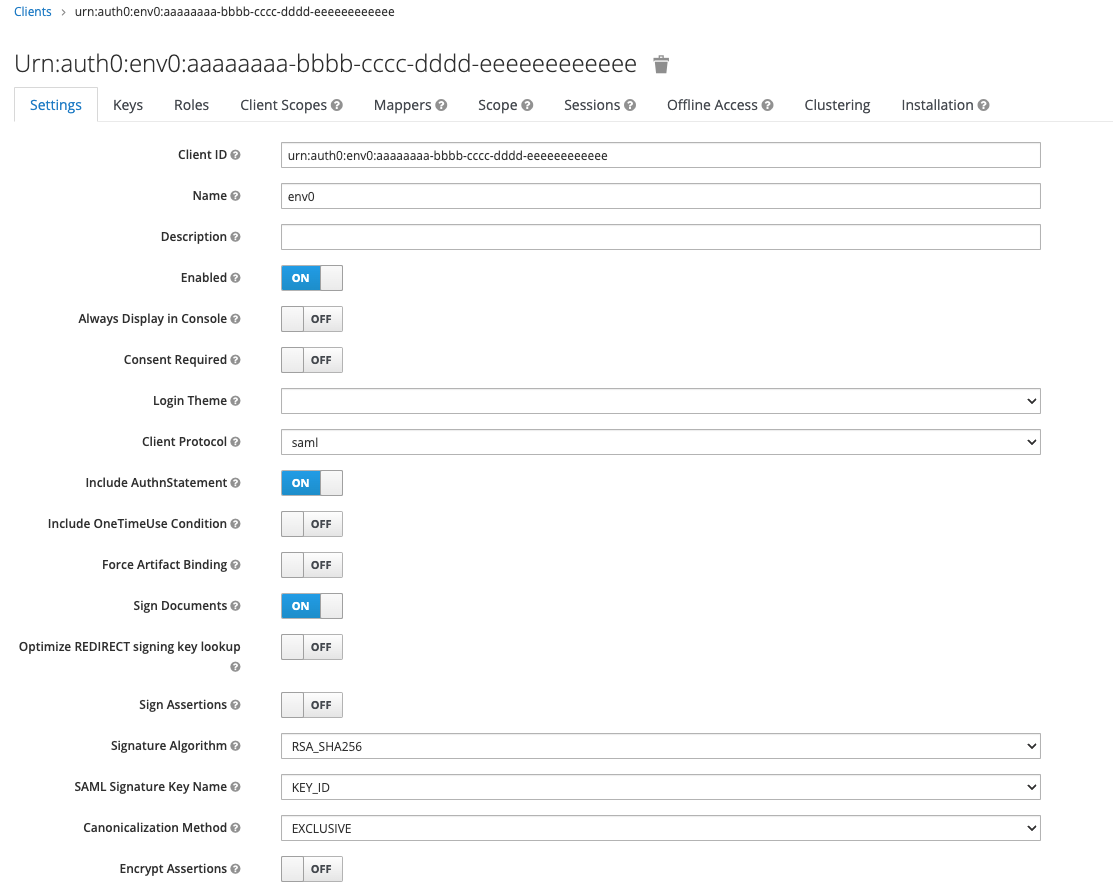
Client Configuration

Client Configuration - Fine Grain SAML Endpoint
Mappers
- Click on the
Mapperstab - Click on the
Add Builtinbutton - Check the
X500 email,X500 givenNameandX500 surnameand click on theAdd selectedbutton - Click on the
Editbutton in theX500 givenNameand change theSAML Attribute Nameto befirstNameand click on theSavebutton - Click on the
Editbutton in theX500 emailand change theSAML Attribute Nameto beemailand click on theSavebutton - Click on the
Editbutton in theX500 surnameand change theSAML Attribute Nameto belastNameand click on theSavebutton - If you like to also sync your Keycloak groups with env0 you need to click on the
Createbutton in theMapperstab - Under
Nameentergroups - In the
Mapper Typedropdown selectGroup list - In the
Group attribute nameentergroups - In the
Friendly Nameentergroups - Leave the
SAML Attribute NameFormatunselected and Make sure theSingle Group Attributeis switched on - You can choose whether to send the full group path. If you like to get the full group path, switch it on, and the teams in env0 will include the full path of the group, e.g. if you have an
Front endgroup inside aRnDgroup the name of the team in env0 will be/Rnd/Front End - Read more about Teams syncing with env0 here
- Click on the
Savebutton

Installation
- In order to set your SAML inside env0 go to the
Installationtab - In the
Format Optiondropdown selectMod Auth Mellon Filesand click on theDownloadbutton - Extract the downloaded
keycloak-mod-auth-mellon-sp-config.zipfile - Send us the
idp-metadata.xmlfile from the extracted folder using this form

Download XML file
Updated 7 months ago
