VMware workspace one
Integrating VMware workspace one with env0 as a SAML provider
Introduction
This guide will detail the various steps required to integrate VMware workspace one as a SAML provider for your env0 organization. The current implementation is used for authentication only, where you define your users in your workspace one account to enable them access to your env0 organization.
Steps
- Login to your workspace one account and go to the Home tab.
- Under
Servicesyou should seeWorkspace ONE Access, click on theManagebutton.
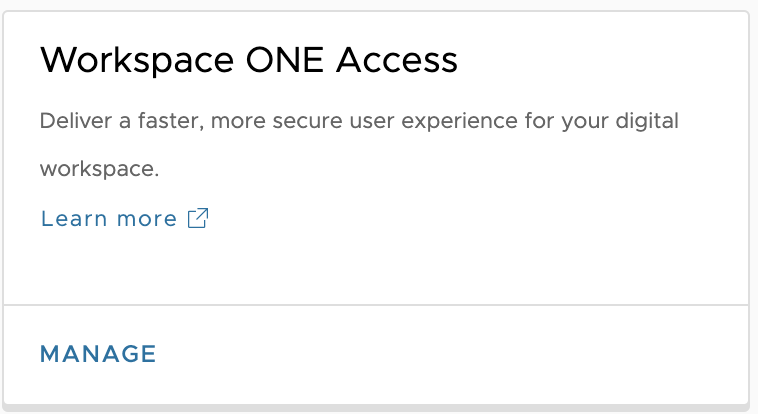
- In the
Workspace One Accessgo to theCatalogtab. - Click on the
Newbutton. - Enter under the
nametextbox - env0 - Add a description, icon, and select the category of the app, and click on the
Nextbutton. - In the
Authentication TypechooseSAML 2.0 - In the
Configurationchoose manual. - In the
Single Sign-on URLandRecipient URLenter the following:https://login.app.env0.com/login/callback?connection={YOUR_ENV0_ORG_ID} - In the
Application IDenter the following:urn:auth0:env0:{YOUR_ENV0_ORG_ID} Username Formatshould beUnspecifiedUsername Valueshould be${user.userName}- Click on the
Advanced Propertieslink. - In the
Request Signatureand theEncryption Certificateenter the data found in this file here. - Under the
Custom Attribute Mappingsection add the following:
| Name | Format | Value |
|---|---|---|
| Basic | ${user.email} | |
| firstName | Basic | ${user.firstName} |
| lastName | Basic | ${user.lastName} |
| name | Basic | ${user.firstName} ${user.lastName} |
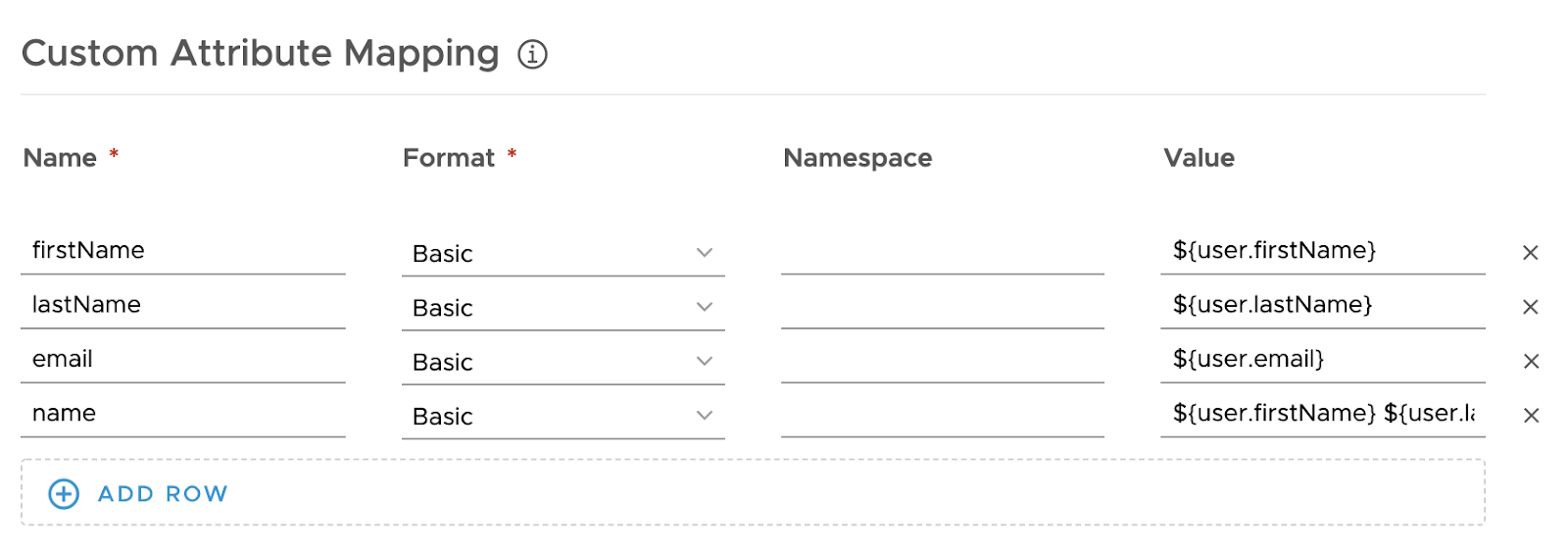
- Click on the
Nextbutton. - Choose the relevant
Access Policyand click on theNextbutton. - Make sure the summary is correct and click on `Save and Assign”.
- Assign the relevant users.
- Go back to the
Catalogtab. - Click on the
Settingstab. - Click on the
SAML Metadeta - Download the
Signing Certificate - Close the
Settingsmodal, and click on theenv0application you have just created. - Copy the
Launch URLand send it to us. - Please upload the
Launch URLand the Certificate you have downloaded to https://www.env0.com/env0-setup-saml-single-sign-on.
Updated 13 days ago
