Plan and Apply from PR comments
Preview and apply changes to your cloud resources - directly from Pull Requests' comments.
As software developers, we all use a Version Control System (VCS) as the main tool in our process. With env0, you can also manage your Infrastructure as Code (IaC) deployments directly from your VCS provider.
Commenting with env0 commands on a pull request makes it possible to interact with your env0 environments without having to log in to the env0 platform.
For an env0 environment to be actionable in a pull request comment, the following prerequisites must be met:
- The environment needs to have originated from a VCS-integrated template, and its configured revision must be the same as the base branch (target) of the pull request
- The environment has ‘Enable PR Comments Commands for this Environment’ enabled
- (Optional) The environment has Alias set
Configuration
In order to configure this feature, you will have to enable the ‘Enable PR Comments Commands for this environment’ checkbox. Go to ‘Environments’, select ‘Settings’ and check ‘Enable PR Comments Commands for this environment’. Optional: Set an alias for each environment in which you would like to run individual commands using an -e flag. This alias will be used as a unique environment identifier when running a command from your VCS provider.
Environment aliases may only contain letters, numbers,_, and -.
Even without setting an alias, the environment will still be included when using --all or --path flags.
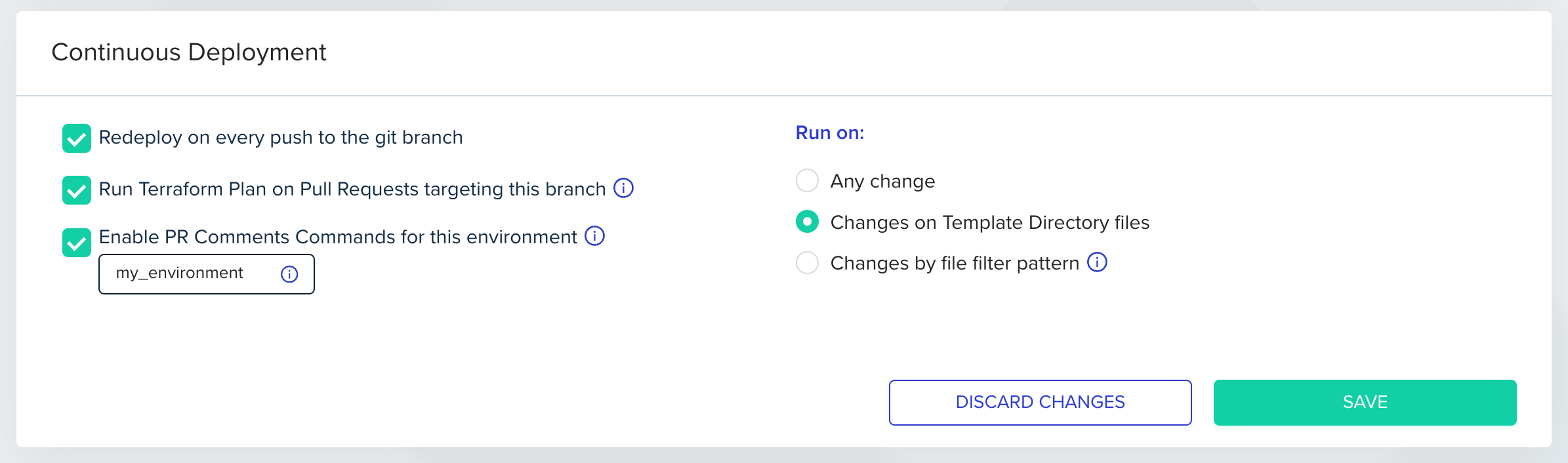
Role Based AccessNote that when enabling this feature, anyone who can comment on the pull request can trigger a plan or an apply command, regardless of their role and access level in env0, making your VCS provider determine the RBAC in this case.
If you want to enforce PR commenter permissions based on env0 user permissions, jump to the Enforce PR commenter permissions section.
Self-hosted VCS provider supportTo enable this feature for GitHub Enterprise, Bitbucket Server and GitLab Enterprise, make sure your VCS Webhook is configured to send PR comments events.
List of Affected Environments
Every PR push will generate a PR comment, indicating which environments are affected by changes to this PR. An environment must enable the ‘Enable PR Comments Commands for this environment’ to be detected as affected, as described in the Configuration above. Below is an example of a comment which lists three affected environments and their full paths:
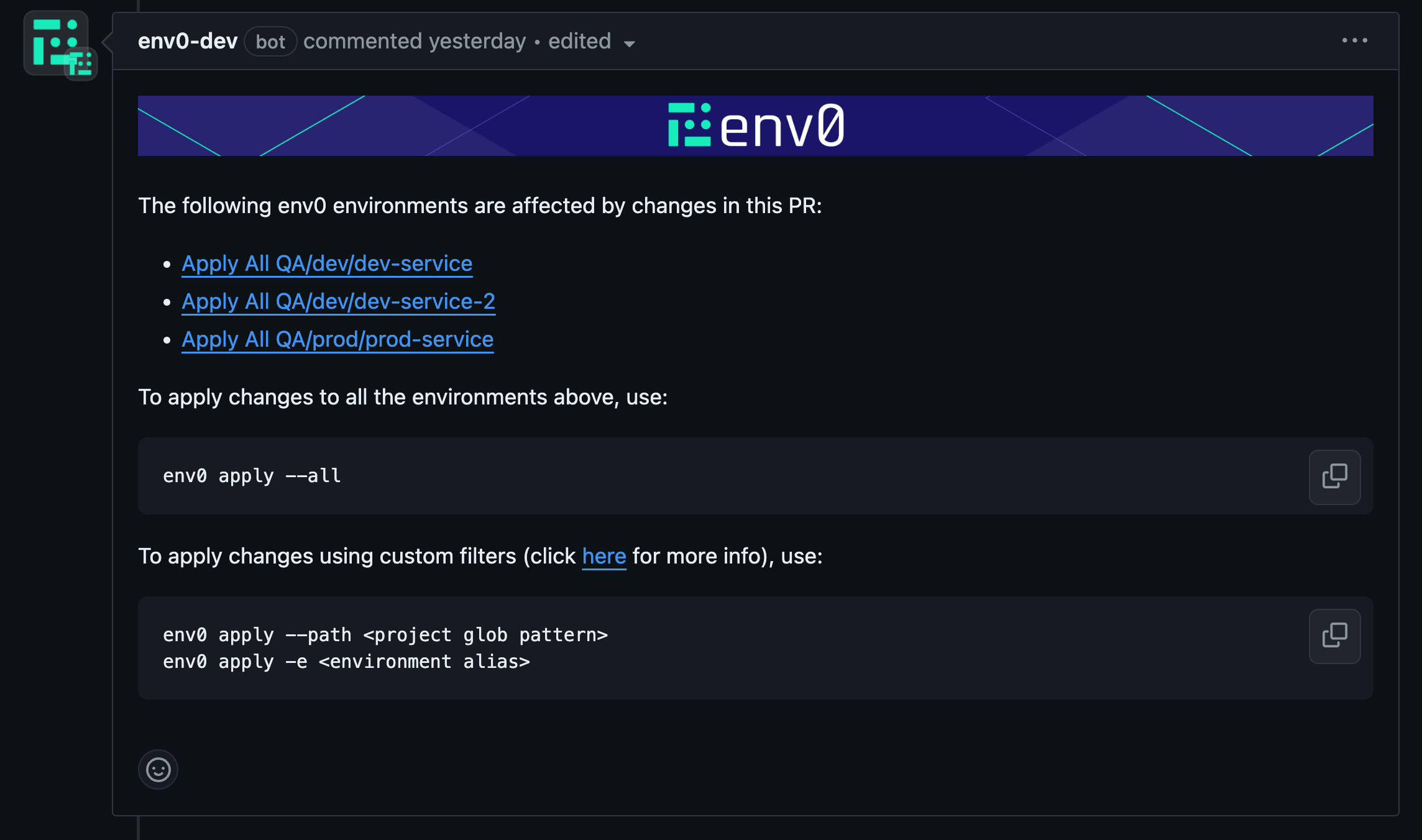
This comment is updated (edited) on every PR commit, so only a single comment will be shown in the PR.
Supported env0 commands:
env0 help command
ℹ️ env0 help - Lists all available commands.
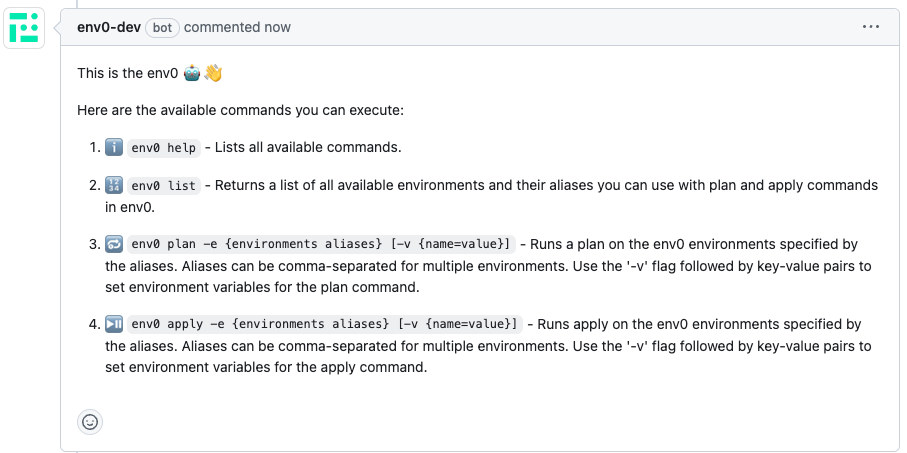
env0 list command
🔢 env0 list - Returns a list of all available environments and their aliases to plan and apply in env0.
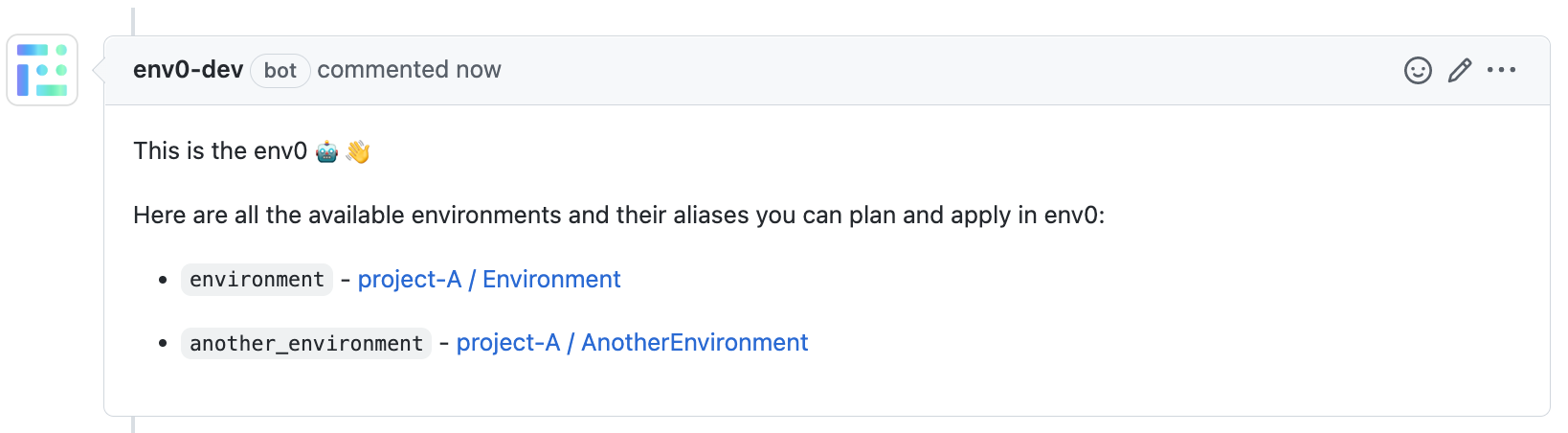
env0 plan command
🔂 env0 plan --all [-v {name=value}] - Runs plan on all the affected environments listed in the affected environments comment above.
🔂 env0 plan --path "<path glob pattern>" [-v {name=value}] - Runs plan on all the environments listed in the affected environments comment above whose full path matches the given glob pattern path. Use quotes " around the glob pattern if it contains spaces.
🔂 env0 plan -e {environments aliases} [-v {name=value}] - Runs plan on a set of provided env0 environment aliases (comma-separated).
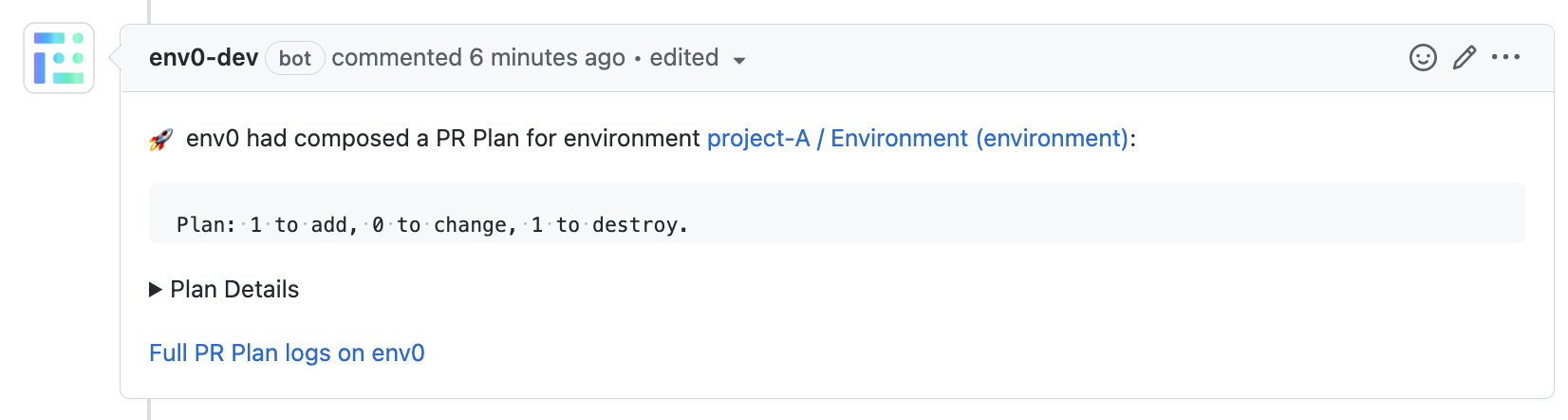
env0 apply command
⏯️ env0 apply --all [-v {name=value}] - Runs apply on all the affected environments listed in the affected environments comment above.
⏯️ env0 apply --path "<path glob pattern>" [-v {name=value}] - Runs apply on all the environments listed in the affected environments comment above whose full path matches the given glob pattern path . Use quotes " around the glob pattern if it contains spaces.
⏯️ env0 apply -e {environments aliases} [-v {name=value}] - Runs apply on a set of provided env0 environment aliases (comma-separated).
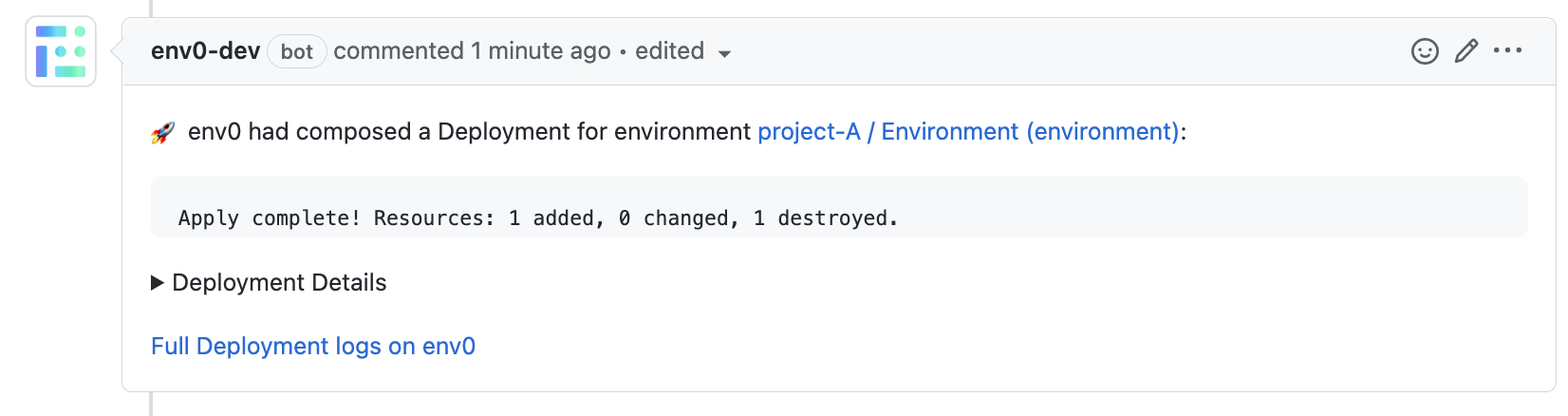
Requires Approval Behavior in env0 ApplyBy default, applies triggered from PR comments are approved automatically.
Why?
When using apply via PR comments, we assume that users rely on their existing VCS governance methods, such as:
- Status checks
- PR approvals
- Branch protection rules
You can override this behavior by enabling "Require approval for PR comment applies" in the
Organization Settings → Policies page.Learn more about it here
Specifying Environment Variables in plan and applyTo include multiple variables, use the following format:
> -v {name=value} -v {name=value}
Use Case: Terraform Environment VariablesThis approach is especially useful for setting Terraform environment variables.
For example, you can utilize the
ENV0_TERRAFORM_TARGETvariable to perform Target Resources deployments, as explained in the Additional Controls:-v ENV0_TERRAFORM_TARGET=module.example_resource
Important Note on Persistent VariablesWhen setting a variable using:
-v {name=value}This value will persist in the next deployment.
For example, if you set
ENV0_TERRAFORM_TARGET, subsequent deployments will continue to use the same target, which may be opaque to users and could lead to unexpected behavior.
Apply Requirements
The apply command also verifies that the pull request has the following requirements:
- GitHub - We won't run the apply command if you have a protected branch in place and all the requirements are not met. You can read more about protected branches here.
- Bitbucket / Bitbucket Server - We verify that at least one person who isn't the author of the PR approved the pull request, and that none of the participants requested changes. You can learn more about reviewing a pull request in Bitbucket and declining a pull request.
- Azure DevOps - We won't run the apply command if you have required branch policies checks that failed.
env0/Apply Commit Check
When running env0 apply --allor env0 apply --path <path>, a new env0/Apply commit check will be added on top of the individual deployment checks that you have per environment deployed:
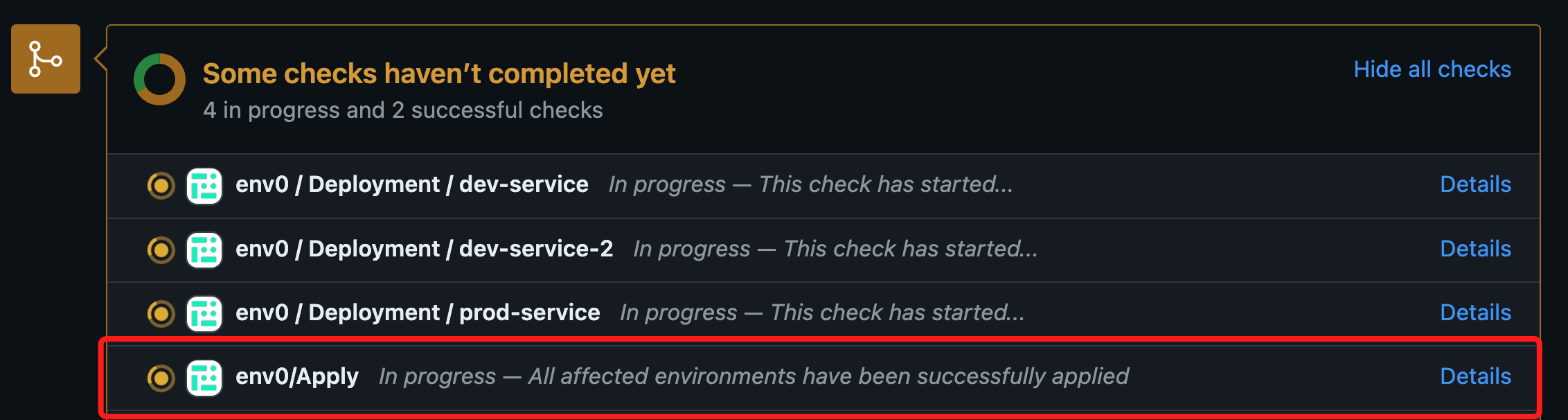
This commit check will show a success status once all the environments listed in the affected environments comment have been applied successfully. In case of failure in any of the deployments, the check's status will be set to failure.
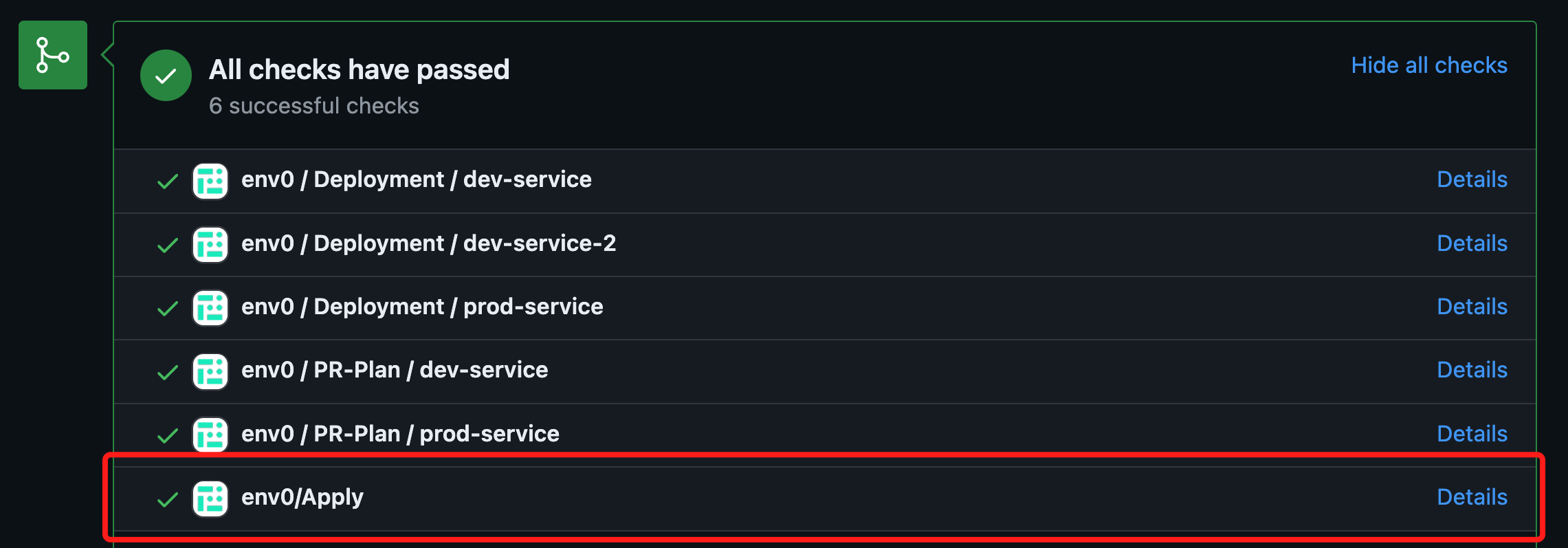
The check's status is calculated after every deployment of an environment listed in the affected environments comment.
Enforce PR commenter permissions on env0
With env0, you can restrict your users' permissions through role-based access controls. One drawback of using PR Comment Plan and Apply is that the VCS provider determines your users' permissions. By default, anyone with comment permission on your repository can run a Plan or an Apply on your environments.
Enforce PR commenter permissions on env0 is an organizational policy that lets you apply your env0 permissions to your VCS provider users. When turned on, env0 will validate that a user trying to run PR Comment Commands have adequate permissions.
Turning on the policy for your organization
Navigate to ‘Organization Settings’ then go to ‘Policies’ and check ‘Enforce commenter permissions on env0’.

Map VCS provider user
Now that the feature is turned on, every user across the organization who wishes to use the PR comments flow must set up a mapping of their VCS provider user.
First you will need to get your VCS provider user ID from one of the supported VCS providers.
Setting your VCS user in env0
Now that you have your VCS provider user ID, head over to your env0 account, click on the avatar image in the top right corner, and click on ‘Personal Settings’ to enter your profile page.
In the VCS user ids tab, enter the ID from the previous step in the VSC Provider User ID textbox and click on the ‘Save’ button.
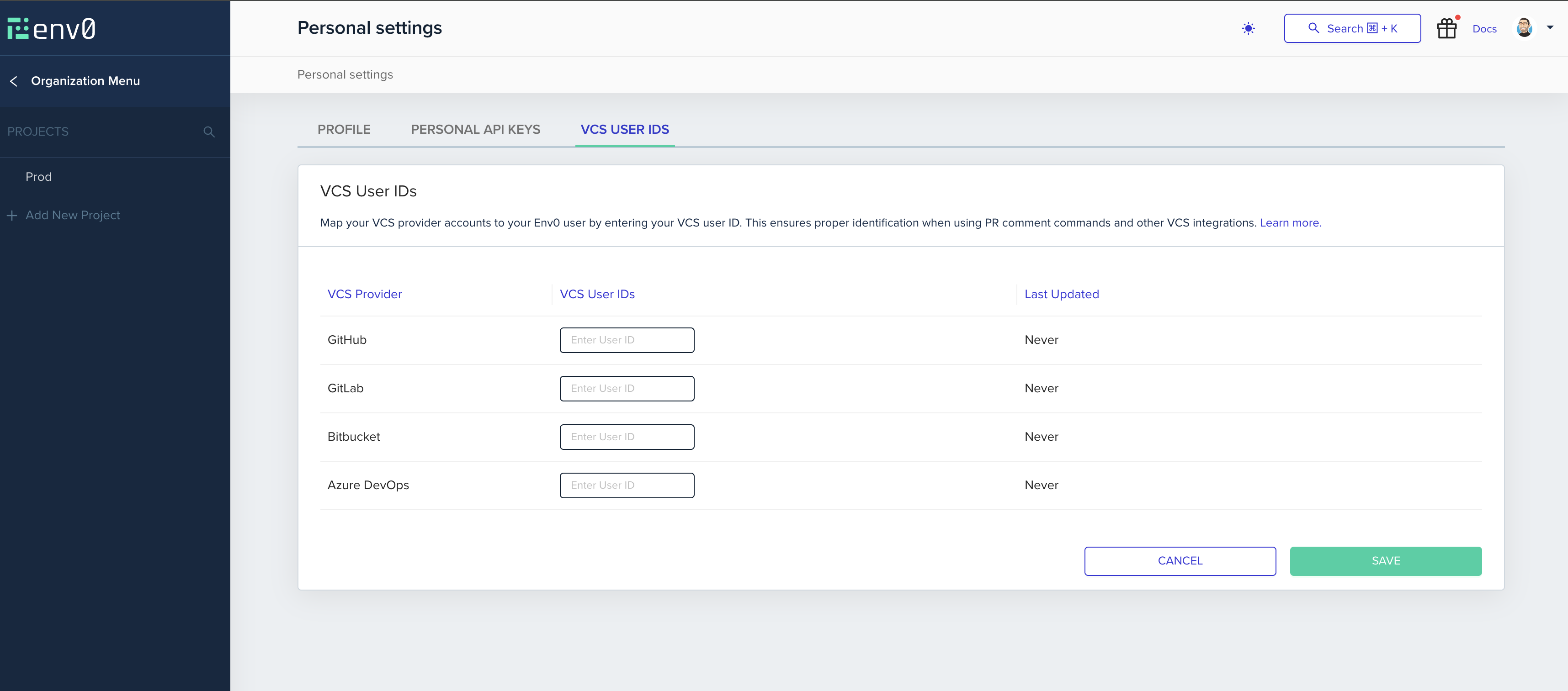
GitHub
While logged in to your GitHub account, click on your profile image in the right top corner of the page and copy your username.
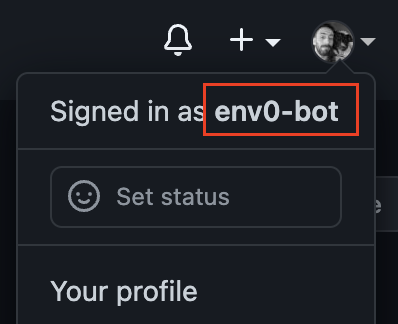
Bitbucket
While logged in to your Bitbucket user, visit this URL from your browser. you will receive a JSON from which you will need to extract the accound_id field.
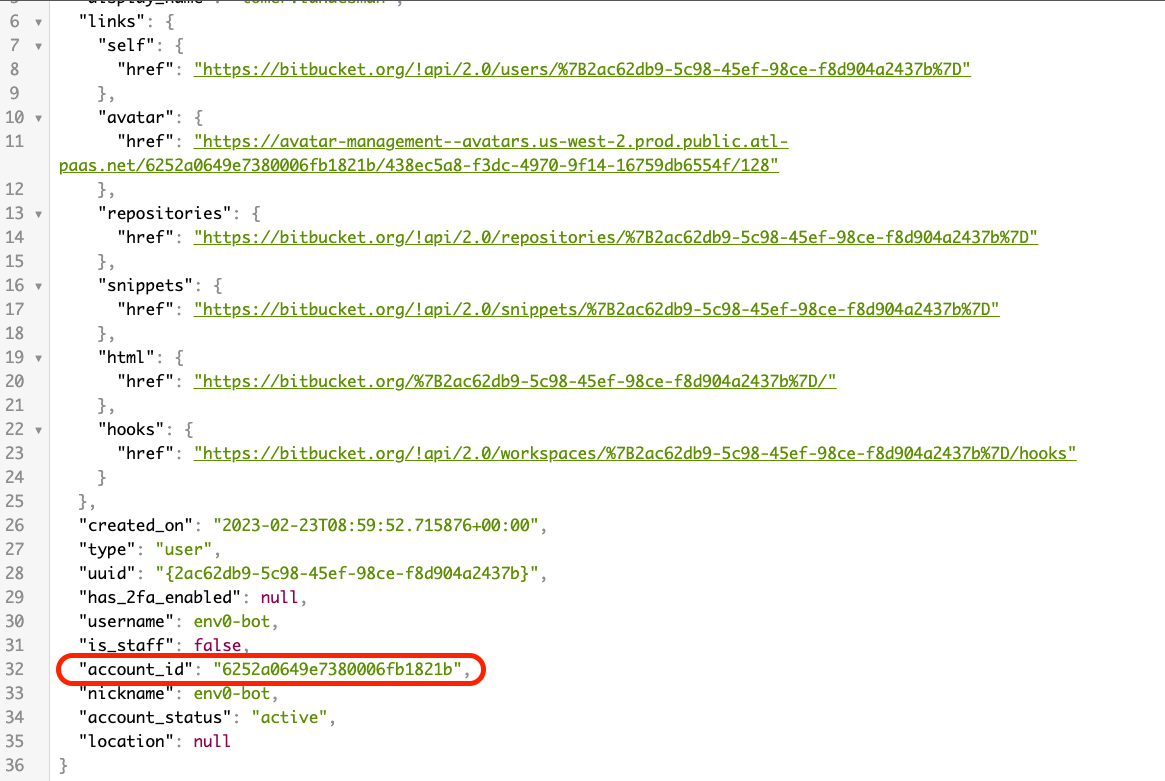
Bitbucket Server
While logged into your Bitbucket Server account, go to your profile and locate the username by your avatar.
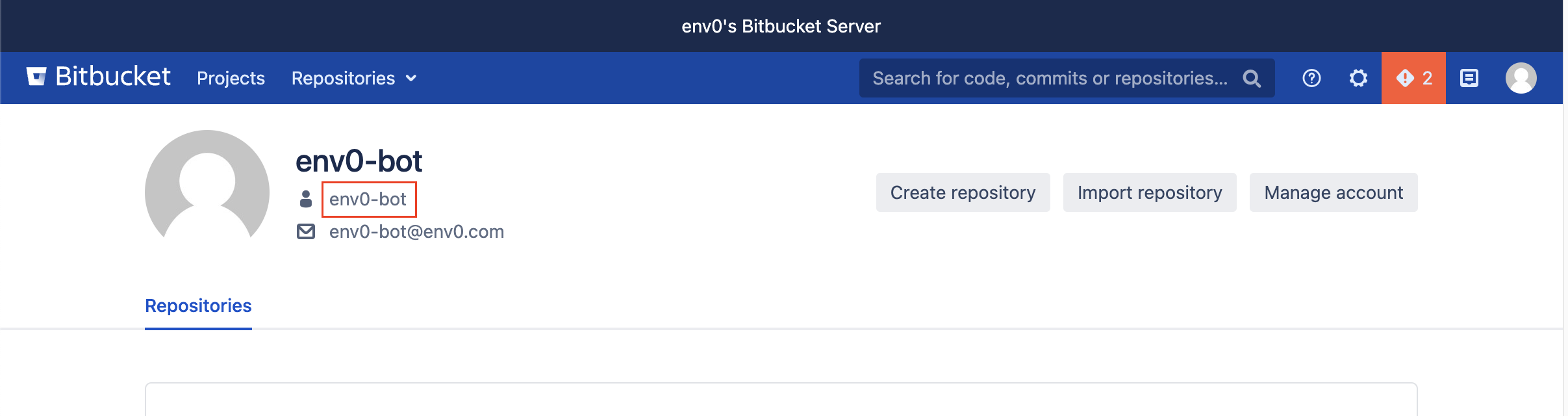
GitLab / GitLab Enterprise Edition
While logged into your GitLab account, navigate to the ‘Profile’ tab and ‘Edit Profile’ or "kebab" menu to find and copy your user ID.
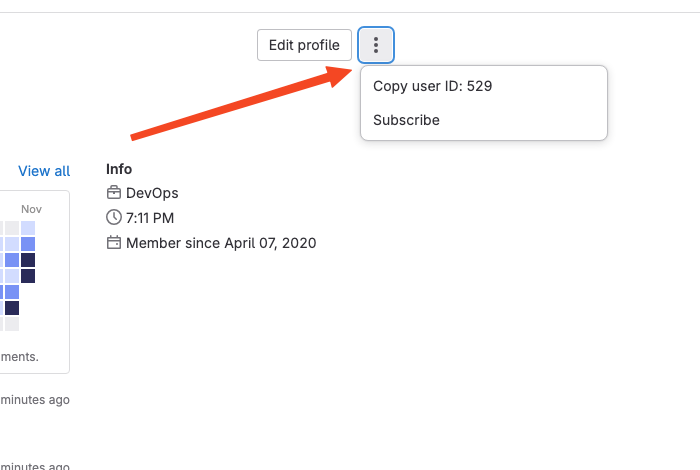
Azure DevOps
While logged in to your Azure DevOps account, click on your profile image in the right top corner of the page and copy your unique user ID.
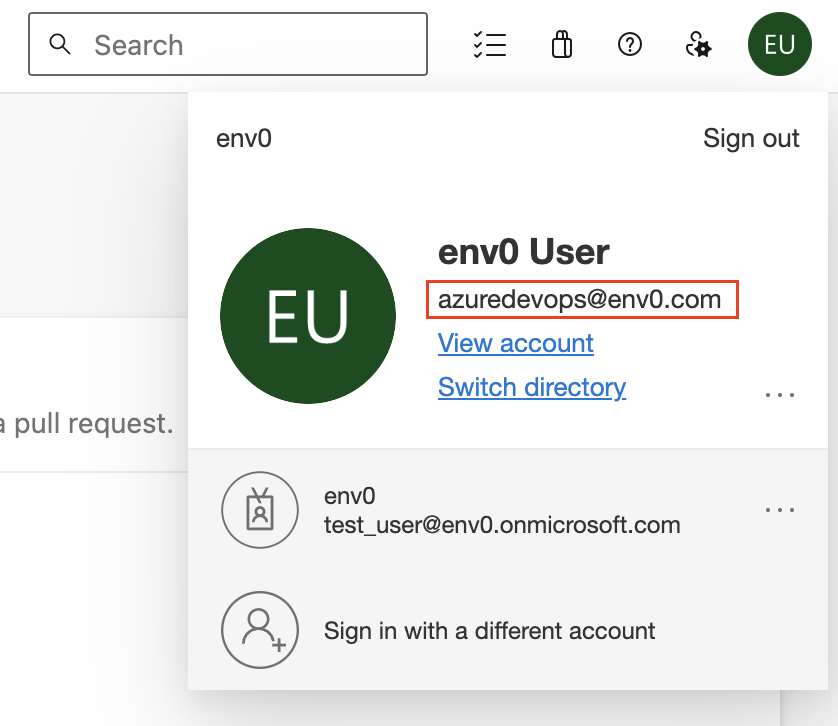
Additional Content
Status Checks for PR Comments
env0 offers the convenience of tracking the deployment status of your PRs directly from your Git provider's interface. By integrating this feature into the familiar UI, you not only gain visibility into deployment statuses, but also leverage it to enhance your CI pipeline, using checks to enforce successful infrastructure deployments.
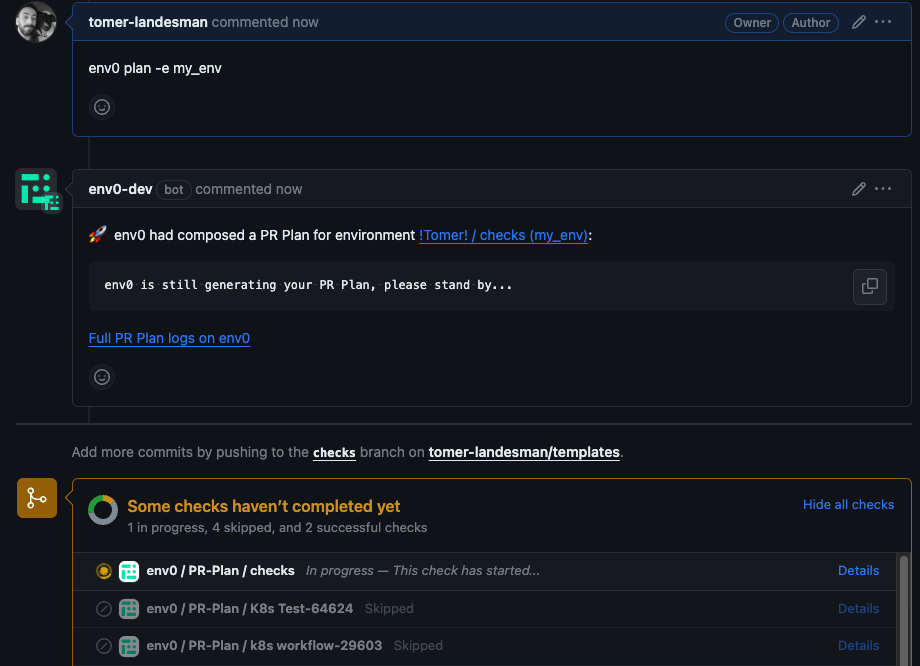
Require approval for PR comment applies
To require approval for applies triggered by PR comments, you must enable the "Require approval for PR comment applies" policy in Organization Settings → Policies.
With this policy enabled, running env0 apply will trigger a deployment that will wait for manual approval.
Once the plan step finishes, the plan results will be posted as a comment on the PR:
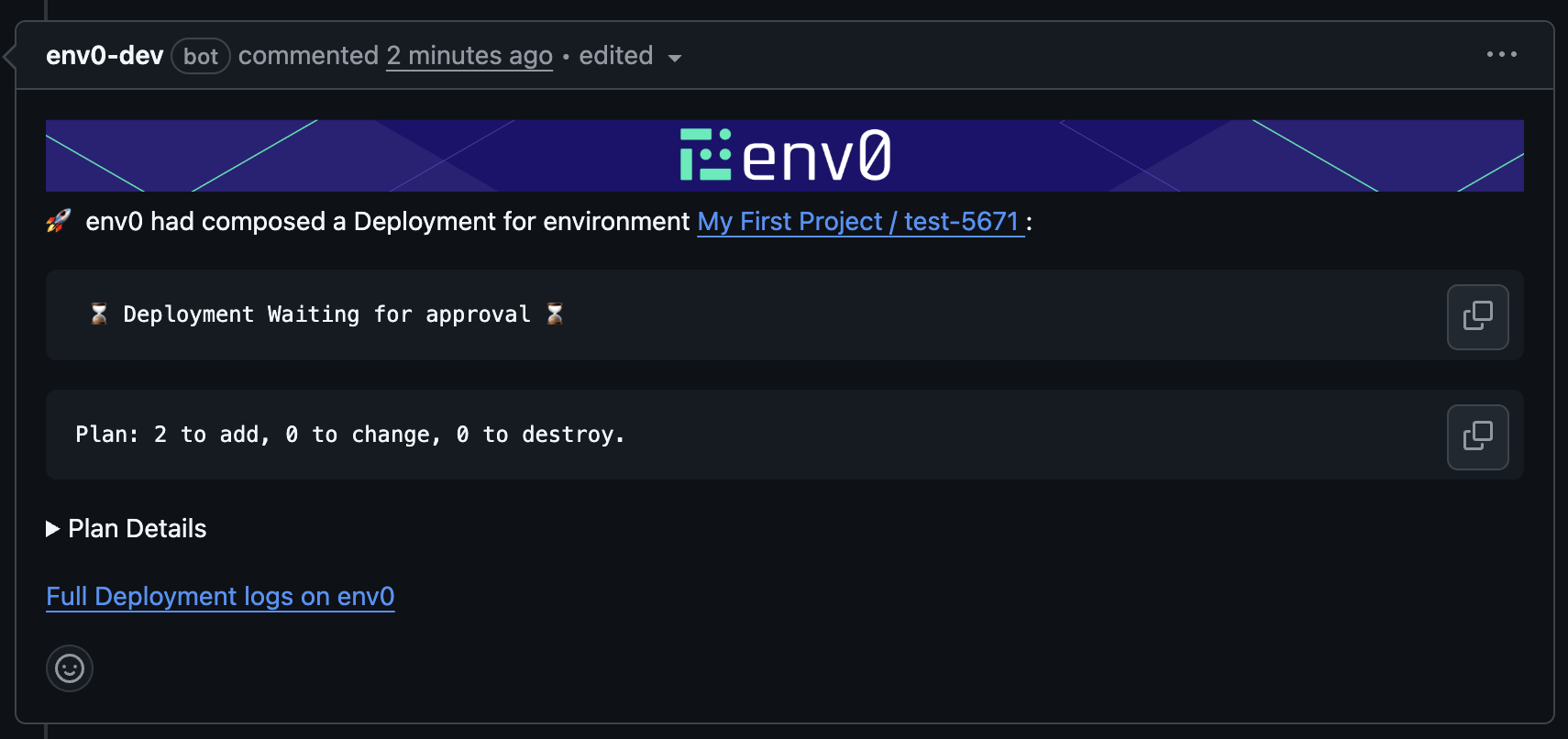
The environment’s Apply Commit Check and the Apply All Commit Check will remain “In Progress” until the deployment is either approved or canceled.
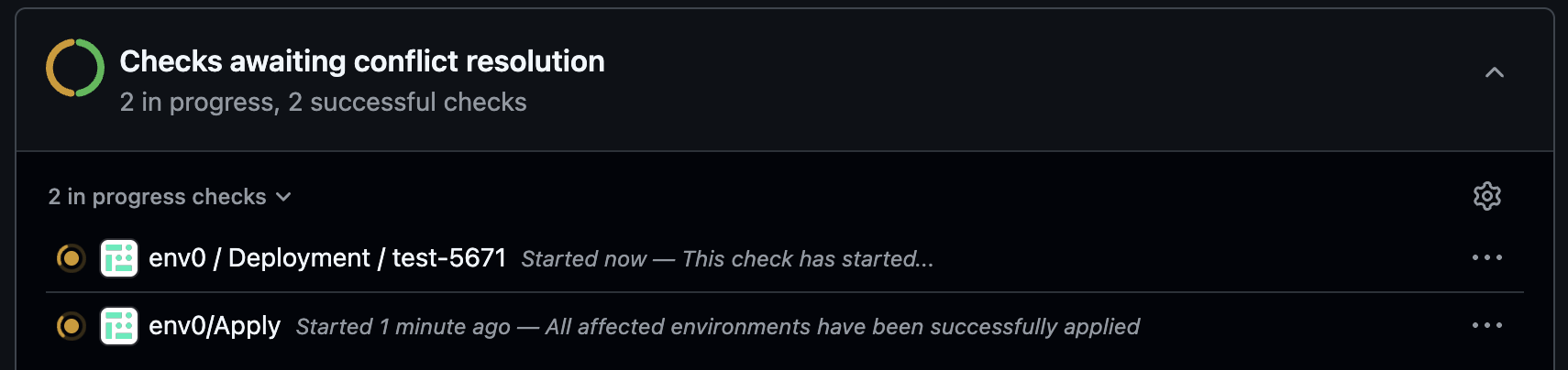
Note: When running an apply that requires approval, we will not check if the PR is mergeable at this stage - that check happens when approving the apply.
Additional Supported Commands (when the policy is enabled):
env0 approve command
🔂 env0 approve --all [-v {name=value}] - Runs approve on all the affected environments listed in the affected environments comment above.
🔂 env0 approve --path "<path glob pattern>" [-v {name=value}] - Runs approve on all the environments listed in the affected environments comment above whose full path matches the given glob pattern path. Use quotes " around the glob pattern if it contains spaces.
🔂 env0 approve -e {environments aliases} [-v {name=value}] - Runs approve on a set of provided env0 environment aliases (comma-separated).
env0 cancel command
🔂 env0 cancel --all [-v {name=value}] - Runs cancel on all the affected environments listed in the affected environments comment above.
🔂 env0 cancel --path "<path glob pattern>" [-v {name=value}] - Runs cancel on all the environments listed in the affected environments comment above whose full path matches the given glob pattern path. Use quotes " around the glob pattern if it contains spaces.
🔂 env0 cancel -e {environments aliases} [-v {name=value}] - Runs cancel on a set of provided env0 environment aliases (comma-separated).
Both commands will only run for environments where the deployment awaiting approval was triggered from the same PR.
When approving, a deployment summary will be posted back to the PR, and commit checks will be marked as successful.
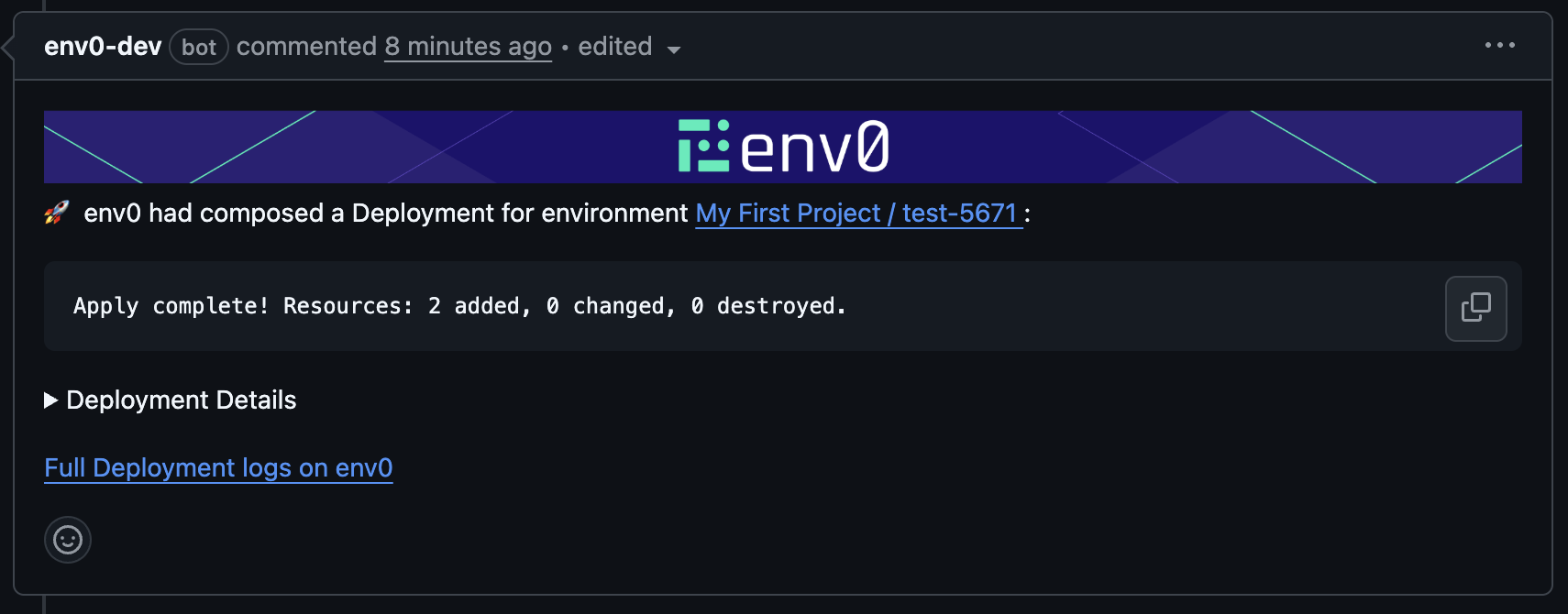
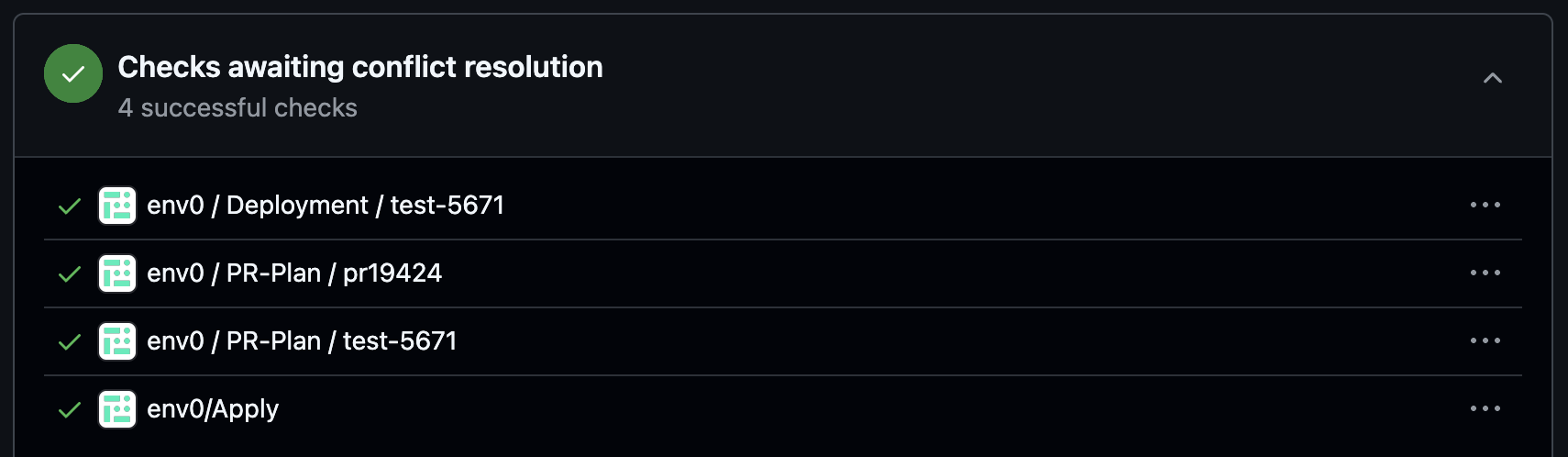
Attempting to approve a deployment triggered from another PR will fail and post an error comment to the PR.

When canceling, commit checks will fail, and a Deployment Canceled comment will be added to the PR.
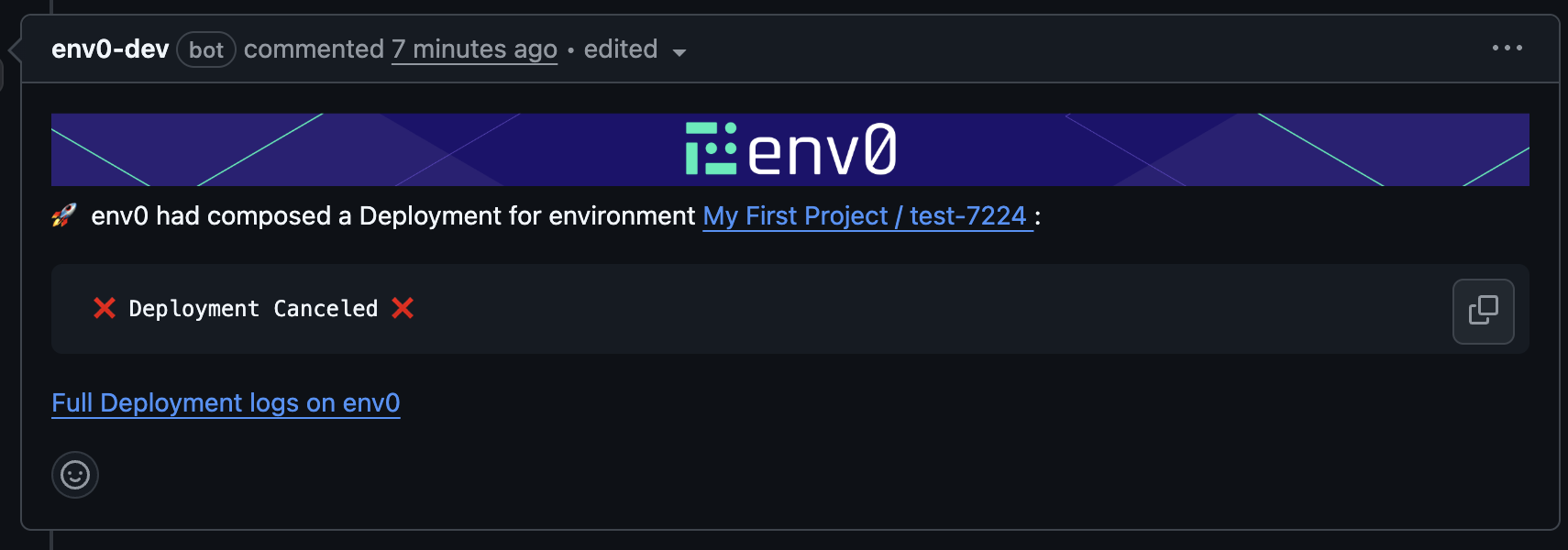
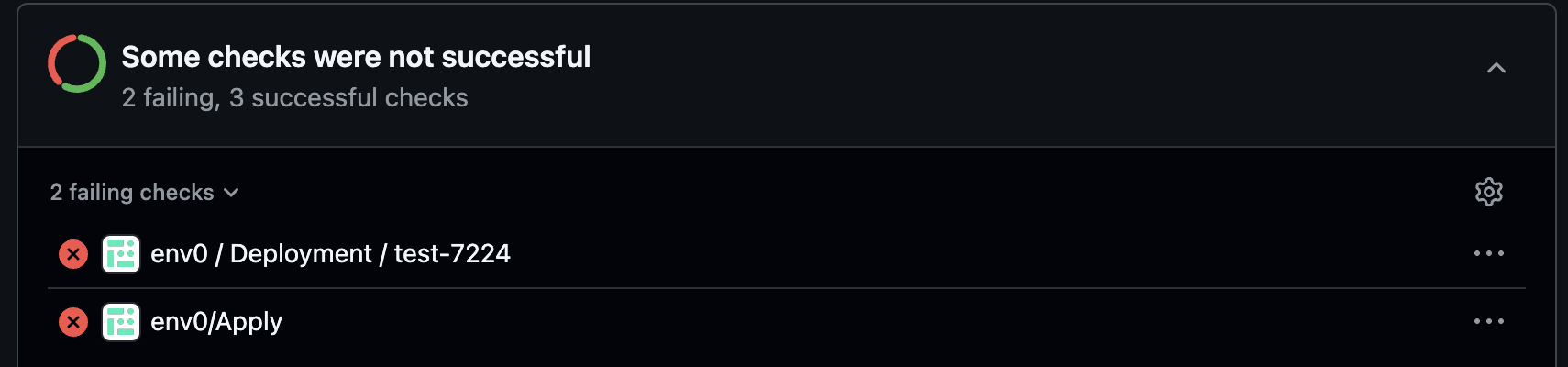
If you try to run an apply while another apply is already waiting for approval, the new deployment will be queued, and a PR comment will indicate this.
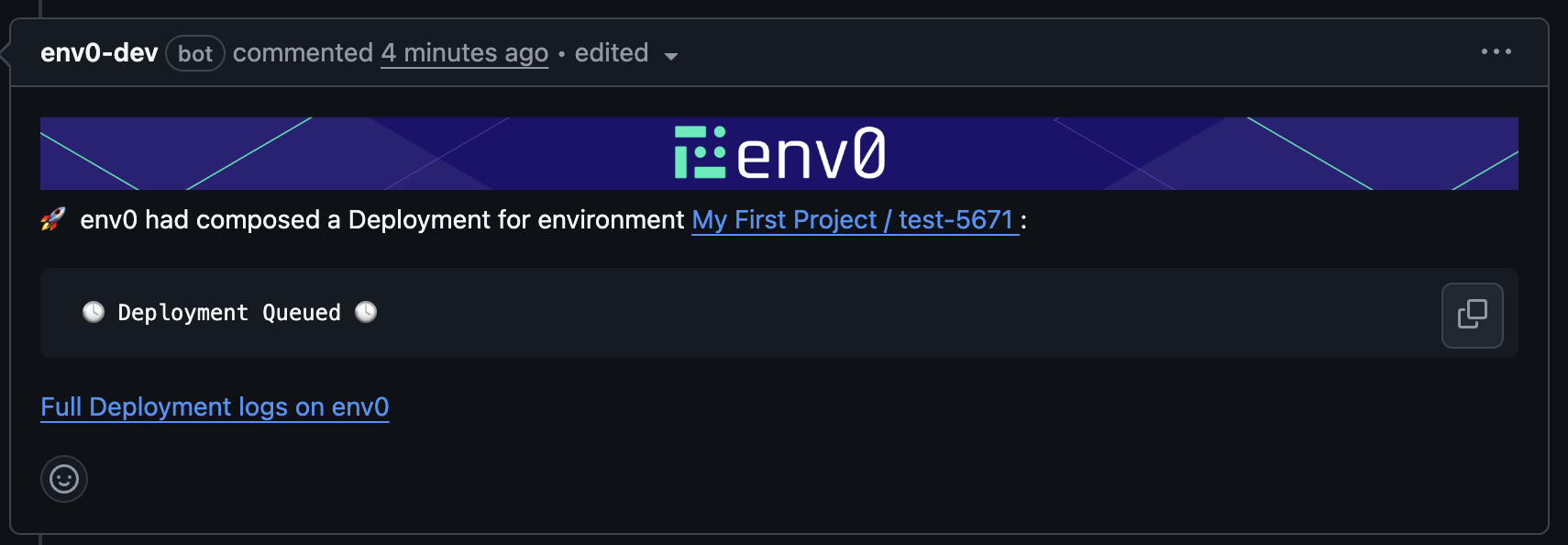

Updated 13 days ago
