OneLogin
Integrating OneLogin with env0 as a SAML provider
Introduction
This guide will detail the various steps required to integrate OneLogin as a SAML provider for your env0 organization. The current implementation supports SAML 2.0 and is used for authentication only, where you define your users in your OneLogin account to enable them access to your env0 organization. You can also add env0 as an application in your user application dashboard.
Steps
- Login to your OneLogin Administrator account.
- Under the Application tab go to the Application.
- Click on the
Add Appbutton. - In the search box enter
SAML Custom Connectorand selectSAML Custom Connector (Advanced)

- Change the display name to be
env0and upload an icon. - Enter a relevant description and click on the save button.
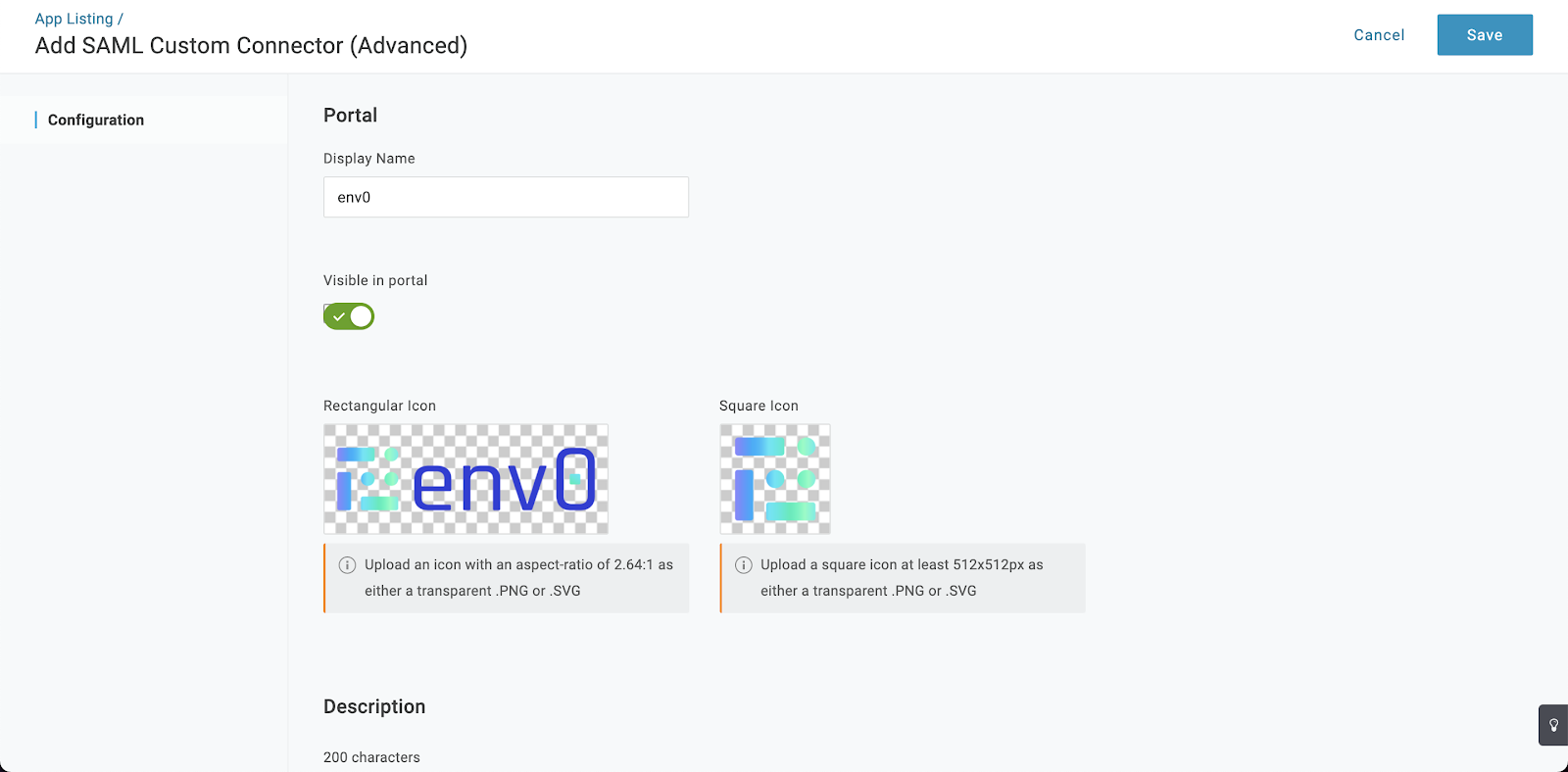
- Go to the configuration tab.
- Under Audience (EntityID) enter
urn:auth0:env0:{YOUR_ENV0_ORG_ID} - Under ACS (Consumer) URL Validator enter:
[-a-zA-Z0-9@:%._\+~#=]{2,256}\.[a-z]{2,6}\b([-a-zA-Z0-9@:%_\+.~#?&//=]*) - Under ACS (Consumer) URL enter
https://login.app.env0.com/login/callback?connection={YOUR_ENV0_ORG_ID} - Under the Login URL enter
https://app.env0.com/login/sso - In the
SAML initiatordropdown selectService Provider - In the
SAML nameID formatdropdown selectUnspecified - In the
SAML signature elementdropdown selectBoth - Click on the save button.
- Go to the “Parameters” tab
- Add the following Parameters:
| Name | Marco | Value | Include in SAML assertion |
|---|---|---|---|
| NameID value | false | N/A | |
| false | true | ||
| firstName | false | First Name | true |
| lastName | false | Last Name | true |
| name | true | {firstname} {lastname} | true |
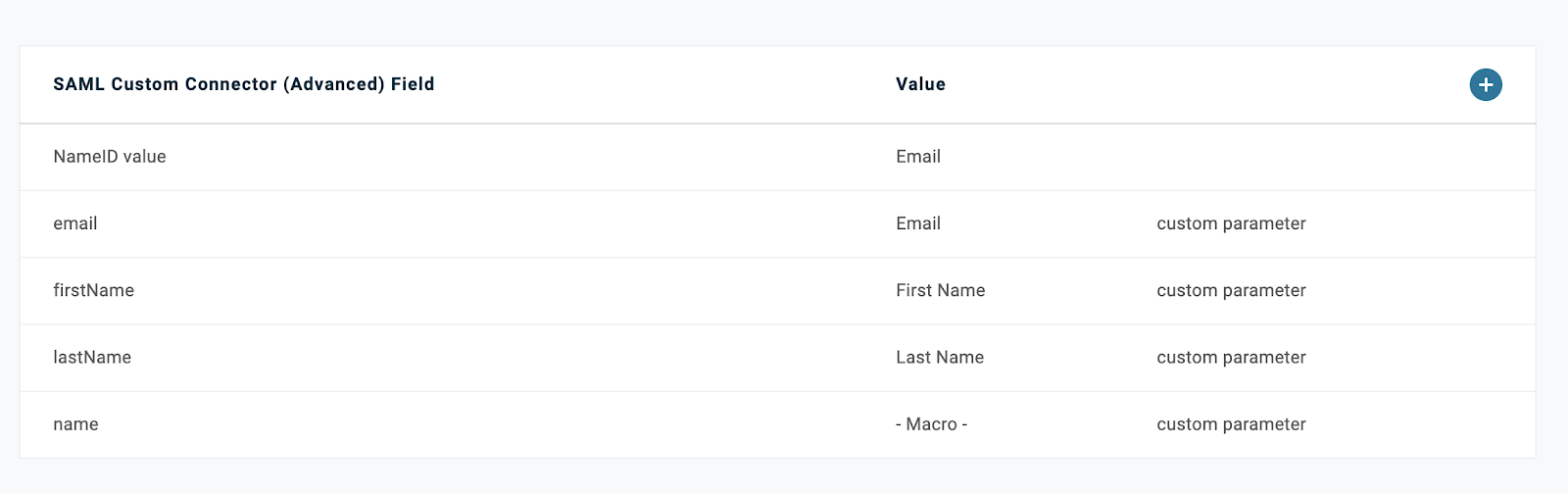
- Click on the
Savebutton. - Go to the
SSOtab. - Copy the
SAML 2.0 Endpoint (HTTP)URL. - Copy the
SLO Endpoint (HTTP)URL. - In the
X.509 Certificateclick on theView Detailslink. - Under the
X.509 CertificatechooseX.509 PEMand download it. - Assign the relevant users to this application.
- Please send your account manager the
SAML 2.0 Endpoint (HTTP)URL, theSLO Endpoint (HTTP)URL, and theX.509 Certificatefile you have downloaded.
Updated 11 days ago
