Projects
Projects are used in env0 to provide granular access control to Environments. Every environment in env0 exists under a project, and users are given access on a per-project basis.
Projects are also useful for managing multiple cloud accounts within a single Organization.
Projects are created in an Organization. To start, every new Organization has a Default Organization Project, which is created with the Organization. Additional projects can be added as needed.
We recommend using projects to separate dev environments from production environments, each with its own access rights and policies.
Active Projects
Users usually work in the context of an Active Project, but they can also work in the context of an Organization.
The current Active Project is shown in the upper left corner of the page, in the organization/project select box. If only an Organization name appears, no project is currently selected.
In a Project context, the Templates tab shows only templates associated with this project, and the Settings tab (available only to project admins) shows the users associated with this project.
Environments are only accessible in a Project context.
If no project is selected, a Projects tab will appear, instead of the Environments tab. This tab shows a list of all projects associated with the current user. Select a project to set it as the Active project.
To switch to the Organization view, select the organization in the organization/project select box.
Create a New Project
To create a new project, you must to be in an Organization context, with no Active Project selected.
Select the Projects tab, and then click Create New Project. Enter a project name and description.
A new project will be created and set as the Active Project.
You can then associate users with the project, in the settings.
Associate Templates with a Project
Only templates that are associated with the current project can be used to create environments.
A newly created project has no templates associated with it, to manage the project templates, select an Active Project, then:
- Select the Templates tab, and then click Manage Templates
- This shows a list of all available templates in the current Organization, from which you can select one to associate with the current project.
- Click Save to save the new associations.
Manage User Access Control to a Project
For details on how to manage user access control in a specific project, see Users & Roles.
Finding The Project ID
Sometimes you may need your project id for using it in our terraform provider or for some API calls.
You can find it under the General tab in Project Settings
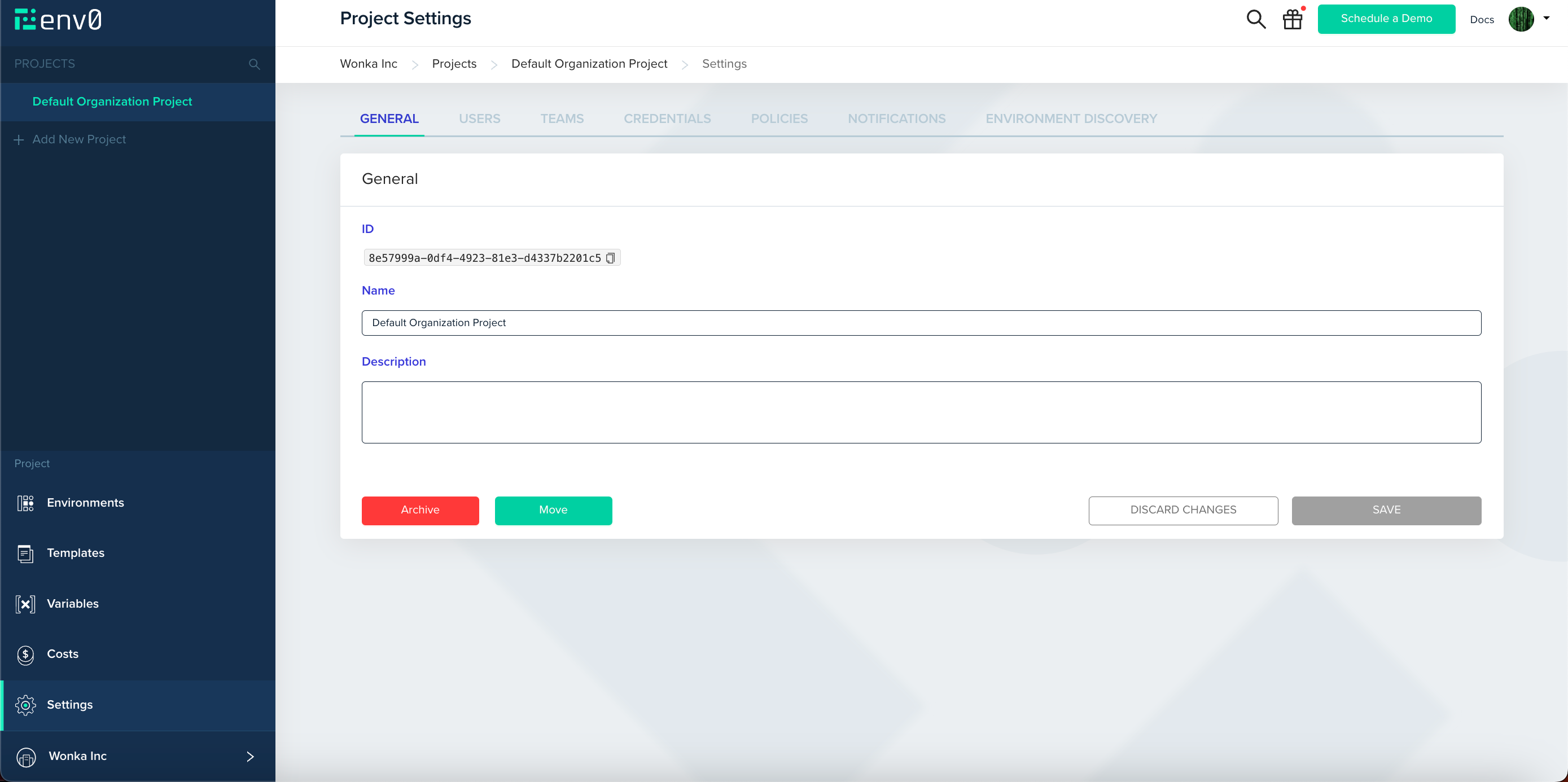
Updated 11 days ago
