Partial Workflow Deployment
Incremental deployment of selected parts of a workflow's graph
What is Partial Workflow Deployment?
After the first workflow deployment, a workflow is represented as a graph, generated from the input env0.workflow.yml file. Partial Workflow Deployment lets you redeploy or destroy a subset of your workflow's graph as needed, rather than running a full top-to-bottom deployment each time. It provides more targeted, incremental deployment capabilities. Partial Workflow Deployment may be used in various cases, for example:
- Fixing failed deployment without having to re-run the entire workflow
- Applying changes on a single sub-environment
- Generating quicker development cycles for a part of the workflow
- Destroying a single sub-environment to test a deployment's resource creation
After every partial deployment, workflow status & resources will be reevaluated.
There are three options for Partial Workflow Deployment:
Deploying a subset of the workflow
This is achieved using the Run From Here button. This will run the workflow according to the latest workflow file used, starting from the selected sub-environment and continuing to its entire sub-tree.
Updating the env0.workflow.yml fileUpdates made to the env0.workflow.yml file will not be applied when performing Run From Here partial deployment, because Partial Workflow Deployment utilizes the most recently cached workflow configuration.
The Run From Here button can be found either on the workflow's graph in each sub-environment's three-dot (︙) menu:
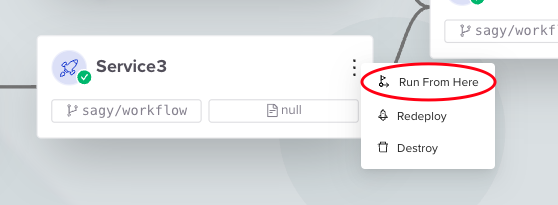
Or on the sub-environment's page:

Run From HereRun From Here will continue the workflow run as described in the graph. That means environments may be deployed or destroyed, as indicated by the latest deployment graph.
Deploying a single sub-environment
Like with Run From Here, you can deploy a single sub-environment from the three-dot menu on the graph's node or directly from the sub-environment's page.
The graph will indicate a single deployment by marking all other environments as skipped.
Deploying a single sub-environmentDeploying a single environment will necessarily perform a Deploy operation, regardless of the workflow file.
Destroying a single environment
Similarly to the Run From Here above, destroying a single sub-environment which is a part of a workflow can be done from the three-dot menu on the graph's node or from the environment's page directly.
The destroy operation will be indicated in the graph by marking all environments except the destroyed one as skipped.
Destroying a single sub-environmentDestroying a single sub-environment will perform a Destroy operation, regardless of the workflow file.
Status and Resources reevaluation
The workflow's status is reevaluated after every sub-graph deployment, and as described in the status docs, the status will be Active/Inactive only if all sub-environments are successfully deployed/destroyed. A workflow sub-graph might have been successfully deployed, but its status may not be Active if there is still a sub-environment with a Failed status.
Similarly, the resources' count will update after every partial deployment according to all the workflow's sub-environments.
Updated 12 days ago
